OpenVPN Access Server
You will be able to access things that live in the office (e.g. Gitlab, QA instances), but in this setup Arryved pays for any traffic that goes to the Internet... so if you want to watch Netflix, you should disconnect from the VPN.
Any business-related Internet traffic is totally acceptable and should be conducted on the VPN.
User Setup
- Be sure any other VPN software you already have is disconnected.
- In your browser, navigate to the VPN server.
- Click the "Sign In via SAML" button:

- Follow the browser redirect for Google login, selecting your @arryved.com account if prompted.
- Select a client that matches your machine operating system; v2 or v3 should be fine.
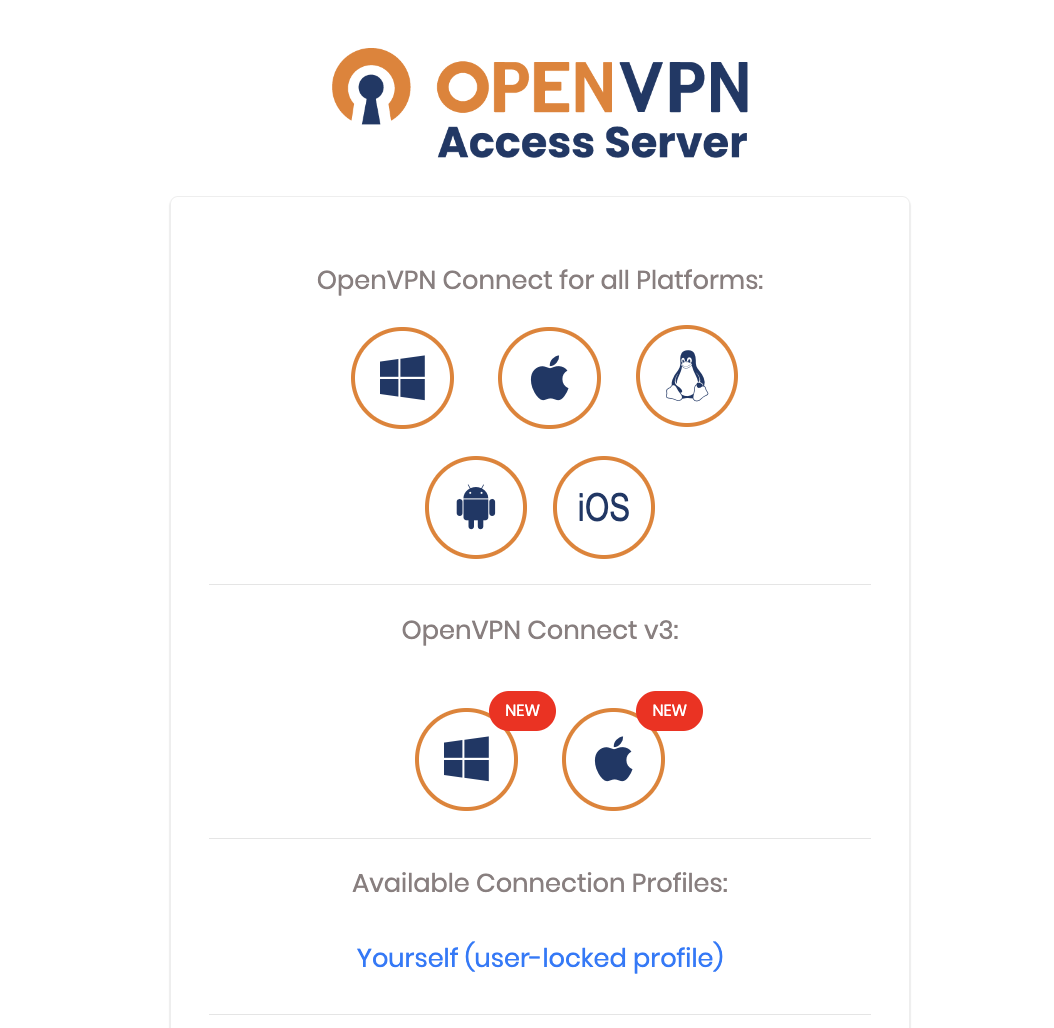
- Follow the installation process for your downloaded client.
- Start the OpenVPN client.
- In the menu you should see a pre-loaded profile; toggle the switch next to the profile to connect.
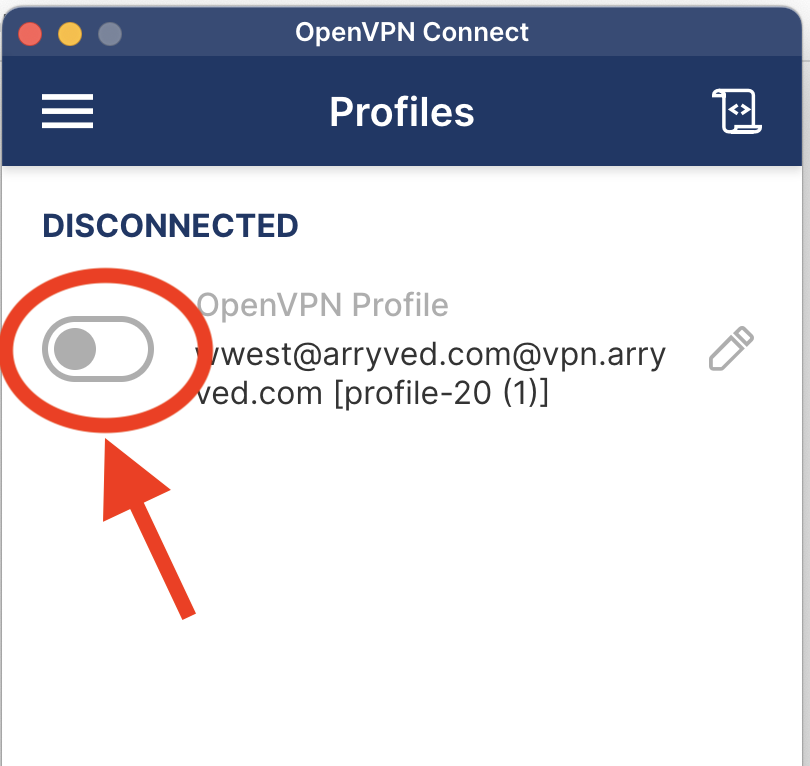
- Follow the browser redirect for Google login, selecting your @arryved.com account if prompted.
- Once the login is finished, switch back at the VPN client; you should see a graph indicating that traffic is being sent/received:
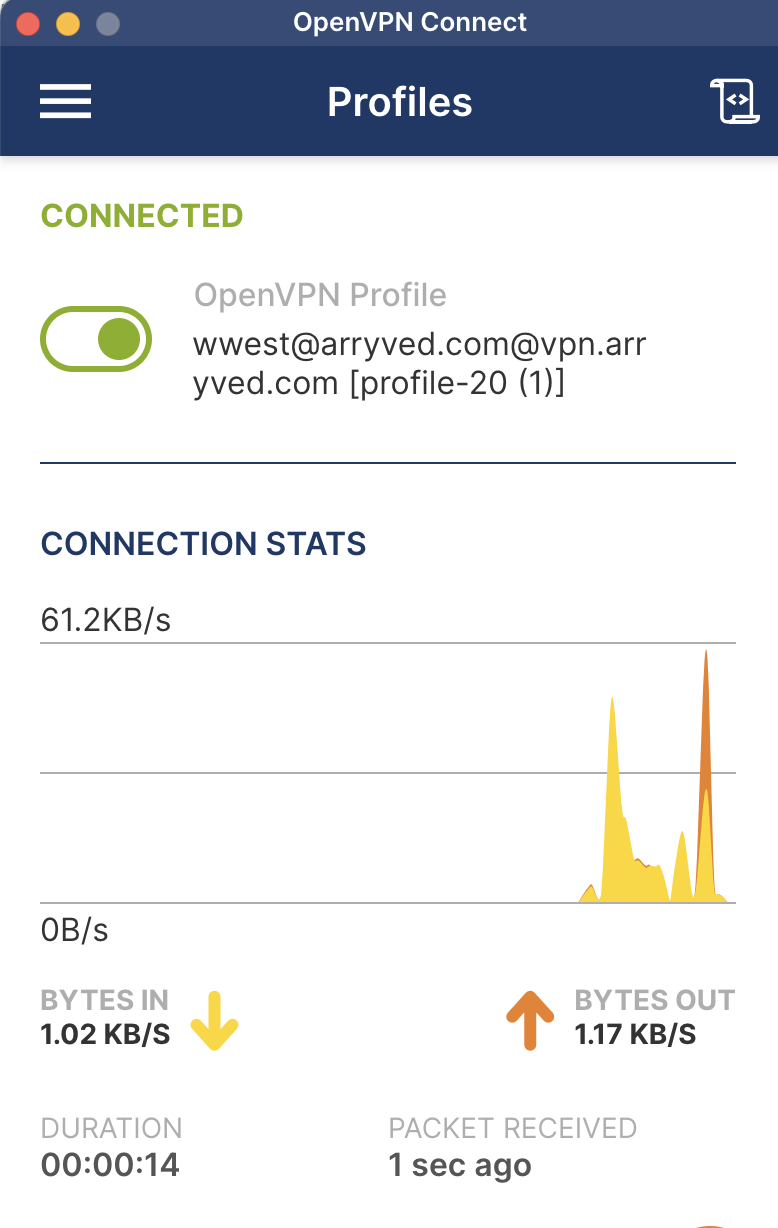
- Check that you have a Google address by visiting this site and finding the "ISP" section.
- Check that you can connect to our office resources like Gitlab.
Questions/Problems
If you have any problems, please ping the oncall in #sre on Slack.